
Puppeteer & Playwright Remote Browser Automation
Table of Content
Launch Puppeteer & Playwright Remote Browser Automation
Run test scripts client-side
Connect to your VM via SSH
Deploy files on your VM remotely
Manage Remote Server
Troubleshooting
Launch Puppeteer & Playwright Remote Virtual Machine
Navigate to our listing page on the AWS Marketplace and click 'Continue to Subscribe'.

On the subsequent page, review and accept our terms by selecting 'Accept Terms'.
Once the subscription process is complete, select 'Continue to Configuration'.
Choose the region where you wish to deploy the virtual machine, then click 'Continue to Launch'.
On the final page, select the instance type you wish to use (the recommended instance type is pre-selected) and review the other launch options. Then, click 'Launch'.
After launching, you can view your instance in the EC2 Management Console.
Run test scripts client-side
Note: By default, the Selenium Remote Server is open to the world. You can limit inbound traffic on port 4444 (Selenium) to only your IP address in the AWS Management Console.
Install Selenium libraries in the programming language you wish to use on your local machine. For more information, refer to the official Selenium documentation.
The following sample code shows how you can connect to the instance to run tests on it. Note: The first execution after startup is typically very slow, especially on instances with low memory. There is a chance the browser might run out of memory causing the virtual machine to crash. Performance should improve over time, but consider using an instance with more available memory.
Puppeteer
const puppeteer = require('puppeteer');
(async () => {
try {
const ipAddress = '<PublicIpAddressOfInstance>';
const response = await fetch('http://' + ipAddress + ':9222/json/version');
const data = await response.json();
let wsEndpoint = data.webSocketDebuggerUrl;
wsEndpoint = wsEndpoint.replace('/devtools', ':9222/devtools');
console.log('Connecting to WebSocket:', wsEndpoint);
const browser = await puppeteer.connect({ browserWSEndpoint: wsEndpoint });
const page = await browser.newPage();
await page.goto('https://example.com');
console.log(await page.title());
await browser.close();
} catch (error) {
console.error("Connection failed:", error);
}
})();Playwright
import requests
from playwright.sync_api import sync_playwright
ip_address = "<PublicIpAddressOfInstance>"
debugger_url = "http://{}:9222/json/version".format(ip_address)
try:
response = requests.get(debugger_url)
response.raise_for_status()
data = response.json()
ws_endpoint = data["webSocketDebuggerUrl"]
ws_endpoint = ws_endpoint.replace("/devtools", ":9222/devtools")
print("Connecting to WebSocket:", ws_endpoint)
with sync_playwright() as p:
browser = p.chromium.connect_over_cdp(ws_endpoint)
page = browser.new_page()
page.goto("https://example.com")
print("Page Title:", page.title())
browser.close()
except Exception as e:
print("Connection failed:", e)Connect to your VM via SSH
Please see the official documentation for detailed instructions on how to connect to a virtual machine with SSH.
Go to the EC2 Management Console and select the virtual machine to obtain its Public IPv4 address.
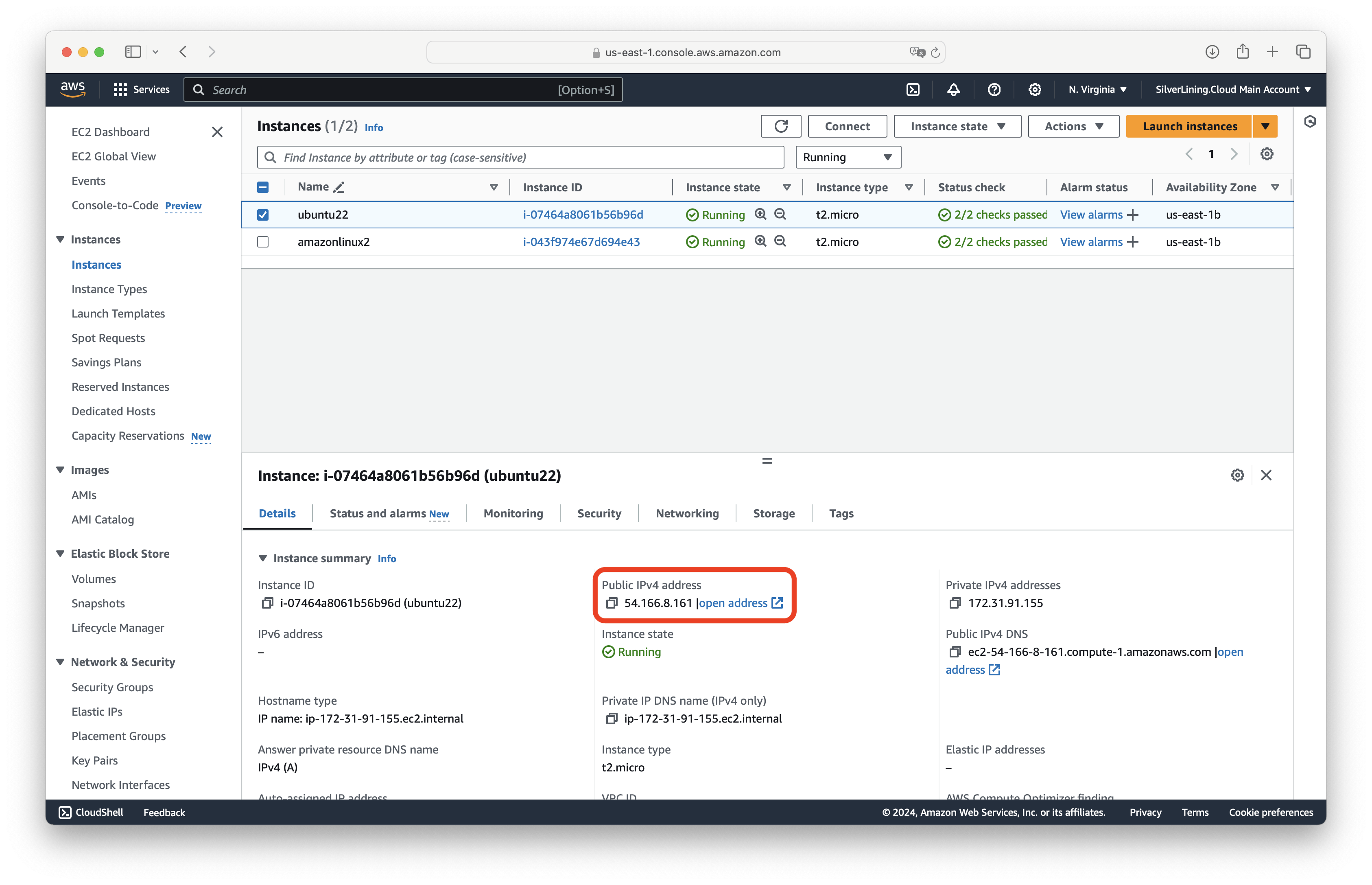
Open a Command Prompt / Terminal window and navigate to the directory where your created .pem key file is located. You can connect to your VM with the user 'ubuntu' by executing the following command:
ssh -i <name-of-key-file.pem> ubuntu@<public-ip>
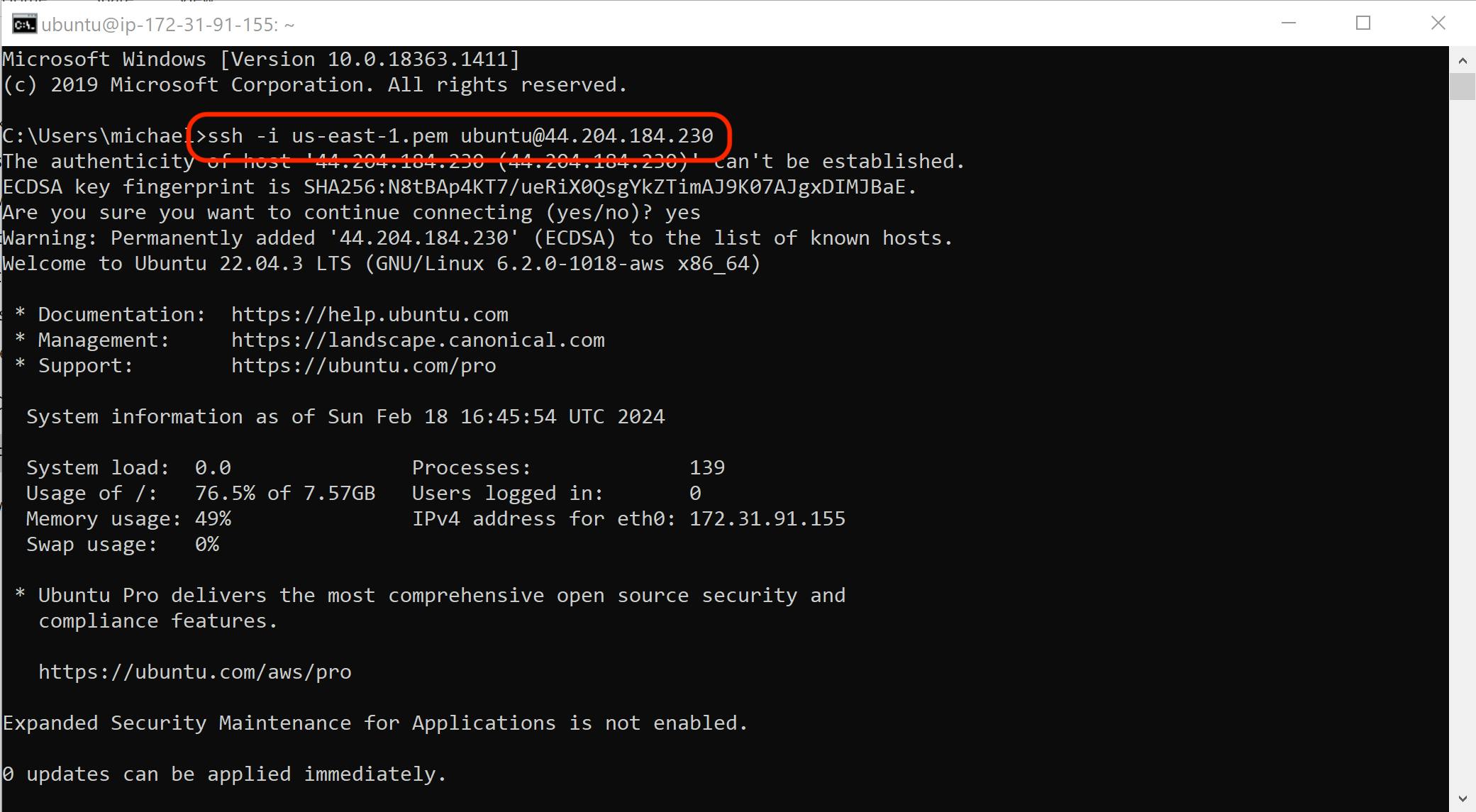
Deploy files on your VM remotely
Download and install WinSCP or any other SCP client of your choice.
Choose 'SFTP' as the file protocol and enter the public IP address of your instance, using 'ubuntu' as the username.
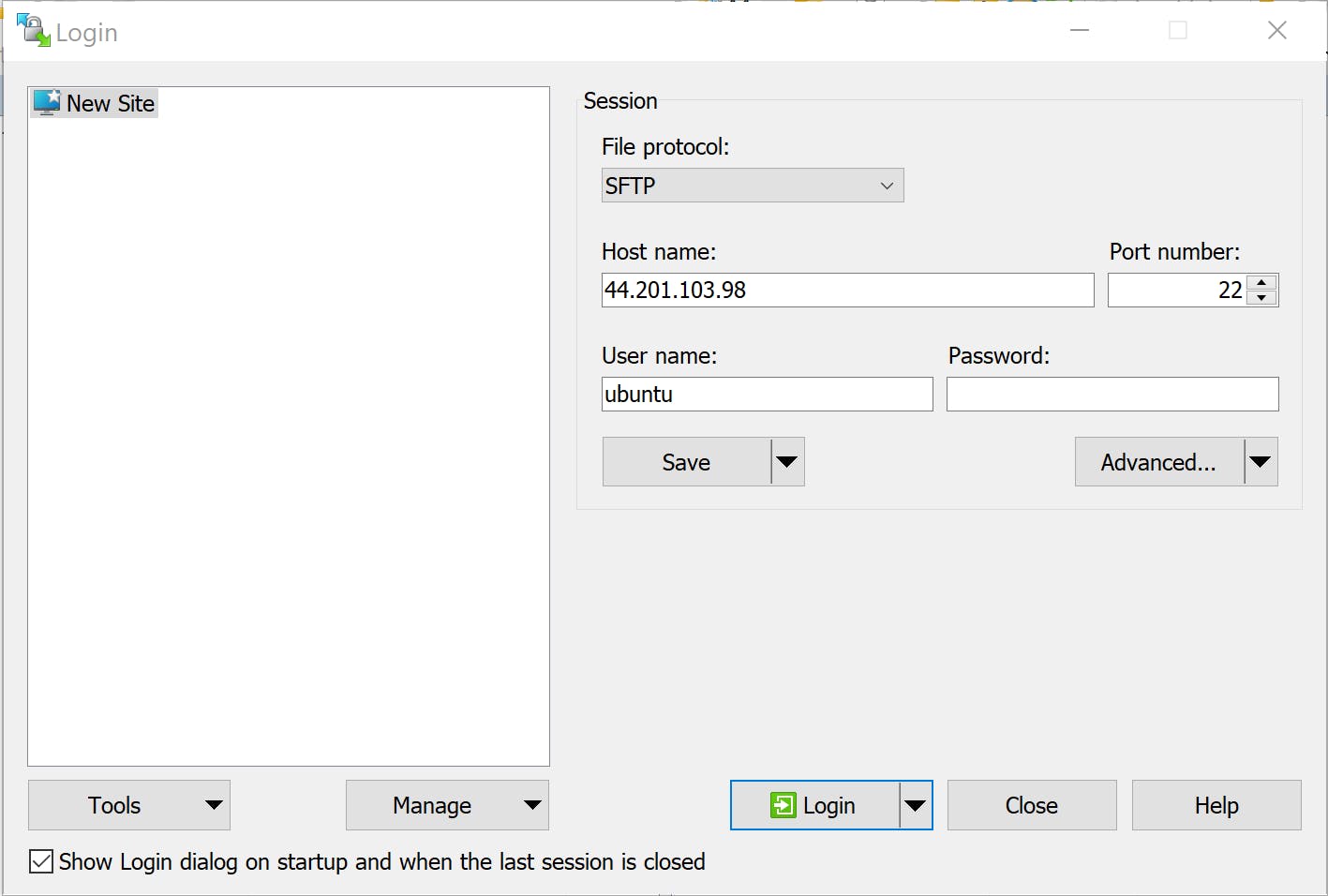
Click on 'Advanced'.
In the left-side menu, select 'Authentication'. Under Authentication parameters, select the key file you created when you launched the virtual machine. When prompted, convert the .pem key file to PuTTY format.

Close the Authentication window by clicking on 'OK', and connect to the virtual machine by clicking on 'Login'.
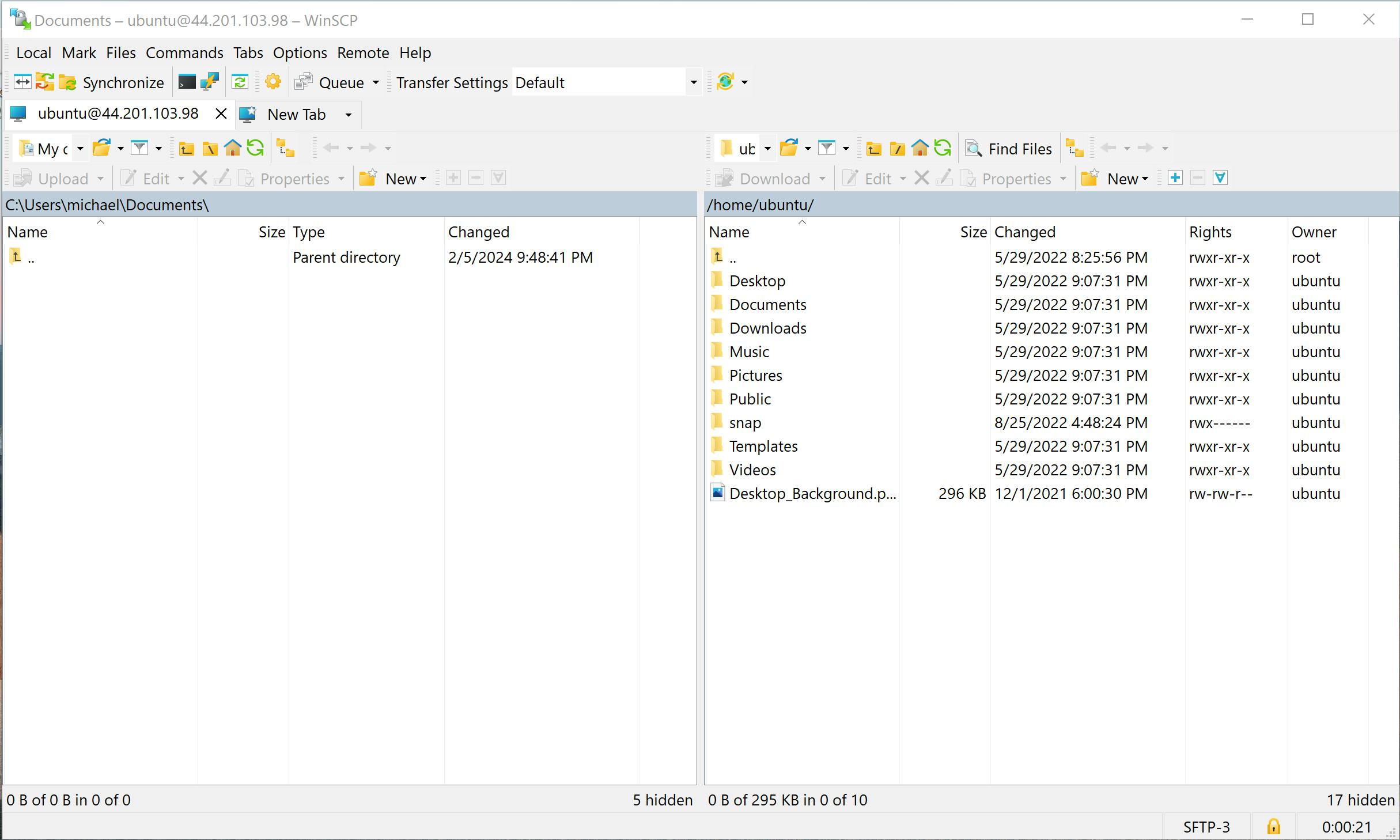
Manage Remote Chrome
Chrome is configured to launch at every reboot. In case of issues, try to restart the EC2 instance.
To change the launch options for Chrome, edit the startup script file at /etc/supervisor/conf.d/chrome.conf.
Troubleshooting
How can I cancel my subscription?
To cancel your subscription, follow these steps:
- Go to the AWS Marketplace Console at https://aws.amazon.com/marketplace/library. Ensure that you are logged into the account that is subscribed to the product you want to cancel.
- Find the product you want to cancel and click on 'Manage.'
- Click on 'Actions' and then select 'Cancel subscription.'
For more detailed instructions, visit the AWS Marketplace Buyer Guide at https://docs.aws.amazon.com/marketplace/latest/buyerguide/cancel-subscription.html.