
IP Address Geolocation API
Table of Content
Subscribe on AWS Marketplace
Code sample
API endpoint: /get-location
API Usage Dashboard & API Key Retrival
Troubleshooting
Subscribe on AWS Marketplace
Navigate to our product listing on the AWS Marketplace. Select the "View purchase options" button to proceed.
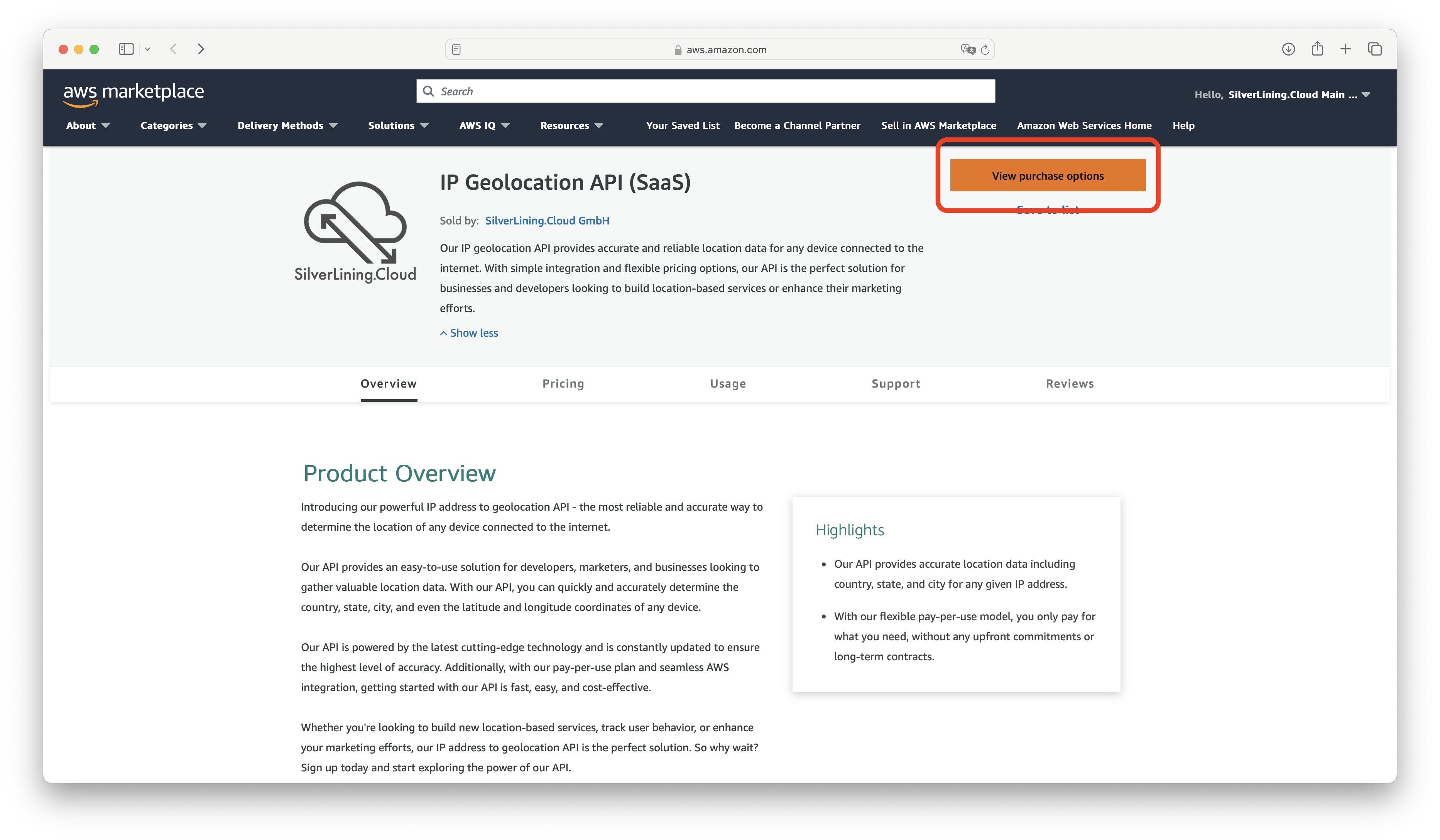
On the following page, click the "Subscribe" button to initiate the subscription process.
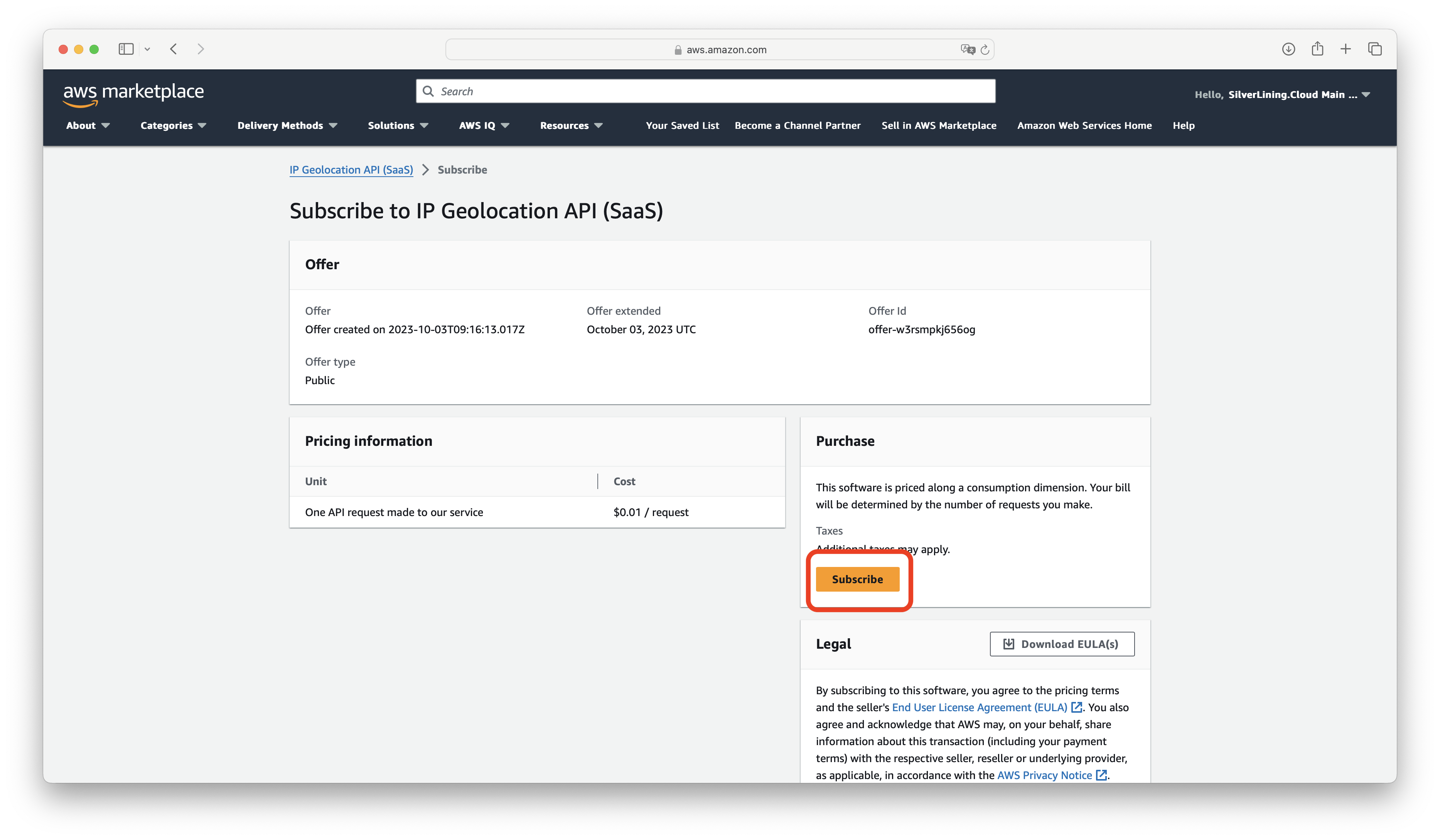
After subscribing, you will need to set up your account on our platform. Do this by clicking the "Set up your account" link provided.
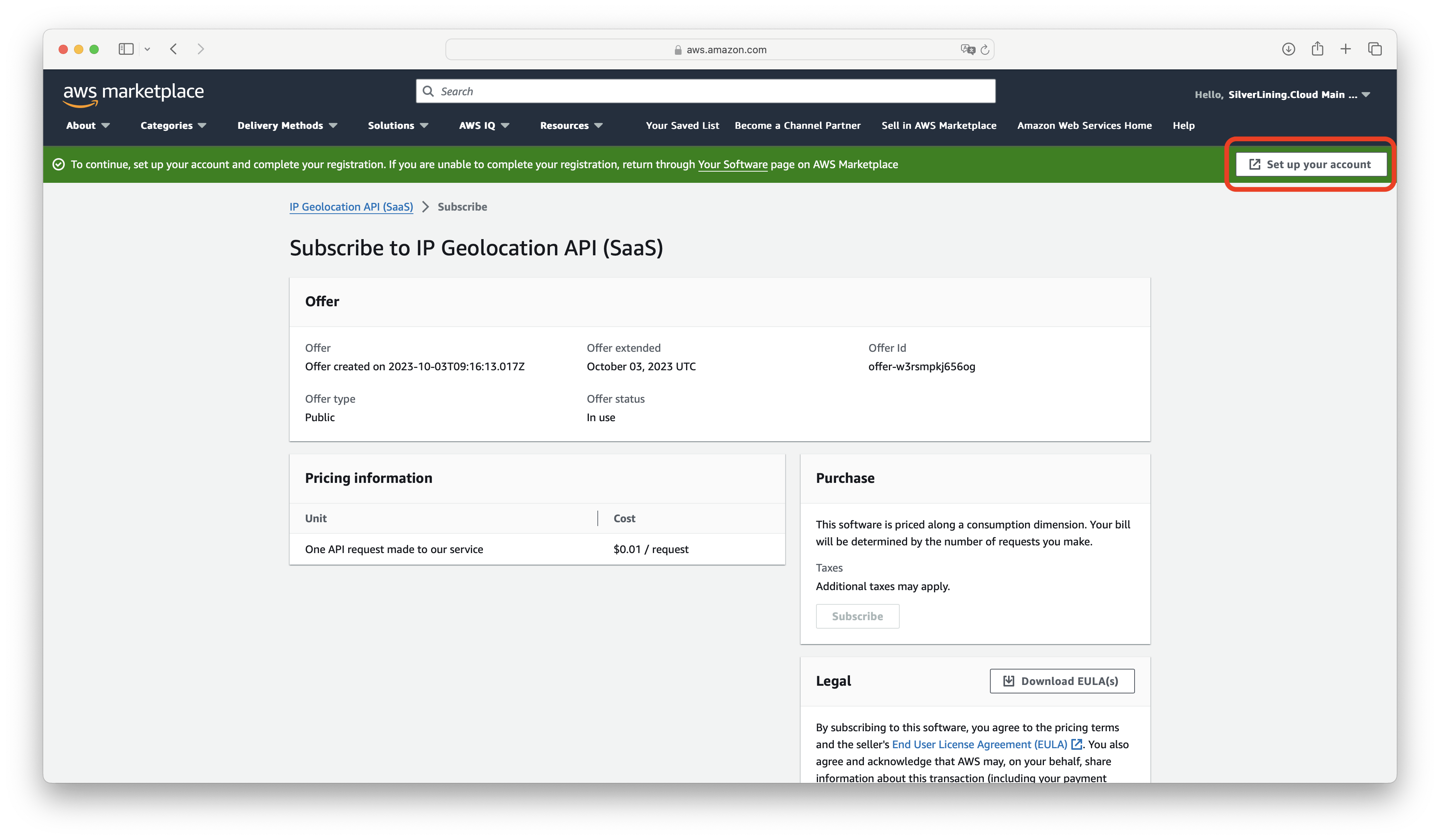
You will be directed to the registration page. Here, fill in your account details in the provided fields. Once you have entered all necessary information, click the 'Subscribe' button to proceed.
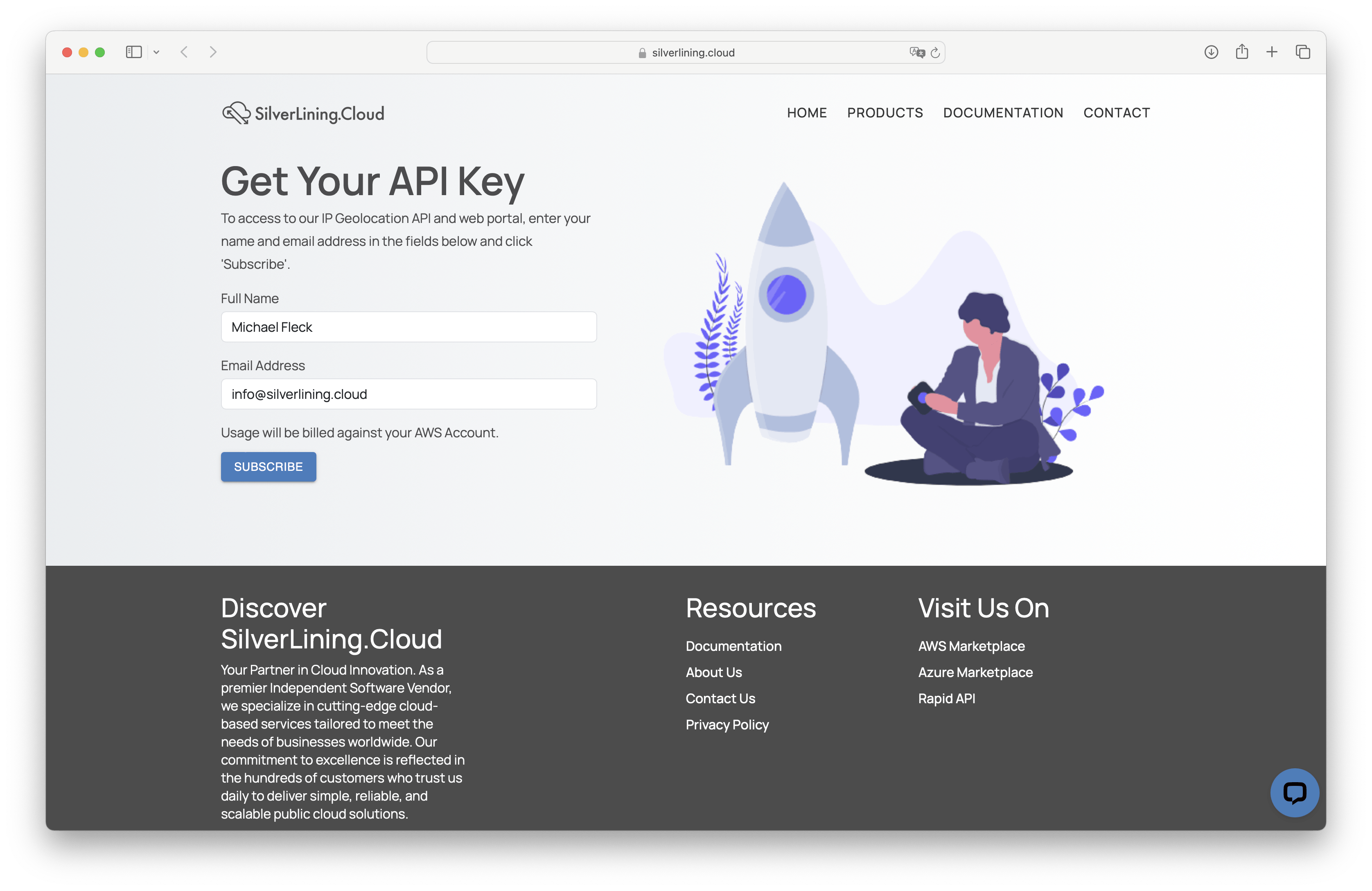
Upon successful registration, your unique API key will be displayed. It is crucial to store this key in a secure location for future use.
Code Samples
The code samples below calls the '/get-location' endpoint in order to retrieve the country, state, city, and latitude/longitude for the specified IP address. Replace <YourApiKey> with the actual API Key you received during the sign-up process:
var client = new HttpClient();
var request = new HttpRequestMessage(HttpMethod.Post, "https://ip-aws.silverlining.cloud/get-location");
request.Headers.Add("x-api-key", "<YourApiKey>");
var content = new StringContent("{\n \"ip_address\": \"143.50.237.65\"\n}", null, "application/json");
request.Content = content;
var response = await client.SendAsync(request);
response.EnsureSuccessStatusCode();
Console.WriteLine(await response.Content.ReadAsStringAsync());IP Geolocation Playground
This API Playground for our IP Geolocation API allows you to test the service in real-time. Simply enter the IP address you want to locate, and you’ll receive an immediate response directly from the API. Whether you’re integrating IP geolocation into your application or just experimenting with the service, the playground provides a user-friendly interface to see real-time results instantly.
"To see the result, please send a request to the API."
API endpoint: /get-location
URL endpoint: https://ip-aws.silverlining.cloud/get-location
Method: POST
"header": {
"x-api-key": STRING,
"Content-Type": "application/json"
}
"body": {
"ip_address": STRING
}
Required
"ip_address": The IP address for which geolocation information is required.
Response:
"body": {
"ip_address": STRING,
"country": STRING,
"state": STRING,
"city": STRING,
"latitude": NUMBER,
"longitude": NUMBER
}
"ip_address": The provided IP address.
"country": The country to which the IP address is assigned.
"state": The state or province to which the IP address is assigned.
"city": The city to which the IP address is assigned.
"latitude" / "longitude": The latitude and longitude geolocation of the assigned city.
API Usage Dashboard
You can monitor and review your API activity in the API Usage Dashboard at https://silverlining.cloud/dashboard. Simply log in with your email address, then verify access using the one-time password (OTP) sent to your inbox. The dashboard displays your latest 1,000 API requests directly in the browser for quick inspection. For full analytics, you can also download the complete request history as a CSV file. After clicking the download button, a secure download link will be sent to your email address.
Please note that only API requests starting from April 2025 are included.
If you need to change your account email address, contact our support team.
API Key Retrieval
If you’ve lost your API key, log in to the web dashboard (see above) and open the Settings tab. There, you’ll find all API keys for all services you’re subscribed to.
Troubleshooting
"message": "Invalid Input: The request contains incorrectly formatted parameters"
This error message means that the body parameters you have passed are malformed. Please follow the instructions given in the endpoint descriptions. Common issues include forgetting to add a comma (',') after every parameter line or missing a parenthesis somewhere.
"message": "Endpoint request timed out"
You receive this error message when the code execution exceeds the maximum timeout (usually 29 seconds).
How can I see my API usage and associated costs?
Navigate to our API Usage Dashboard to view past API requests. There, you can download a CSV export of all requests made.
To check the associated costs of your API usage, use the AWS Billing dashboard:
- Navigate to AWS Cost Management.
- In the left panel, select Cost Explorer.
- Use the cost filters on the right side. Under Legal entity, filter for SilverLining.Cloud.
How can I cancel my subscription?
To cancel your subscription, follow these steps:
- Go to the AWS Marketplace Console at https://aws.amazon.com/marketplace/library. Ensure that you are logged into the account that is subscribed to the product you want to cancel.
- Find the product you want to cancel and click on 'Manage.'
- Click on 'Actions' and then select 'Cancel subscription.'
For more detailed instructions, visit the AWS Marketplace Buyer Guide at https://docs.aws.amazon.com/marketplace/latest/buyerguide/cancel-subscription.html.