
Email Address & Phone Number Validation API
Table of Content
Subscribe on AWS Marketplace
Code samples
API endpoint: email-address
API endpoint: phone-number
API Usage Dashboard & API Key Retrival
Troubleshooting
Subscribe on AWS Marketplace
Navigate to our product listing on the AWS Marketplace. Select the "View purchase options" button to proceed.
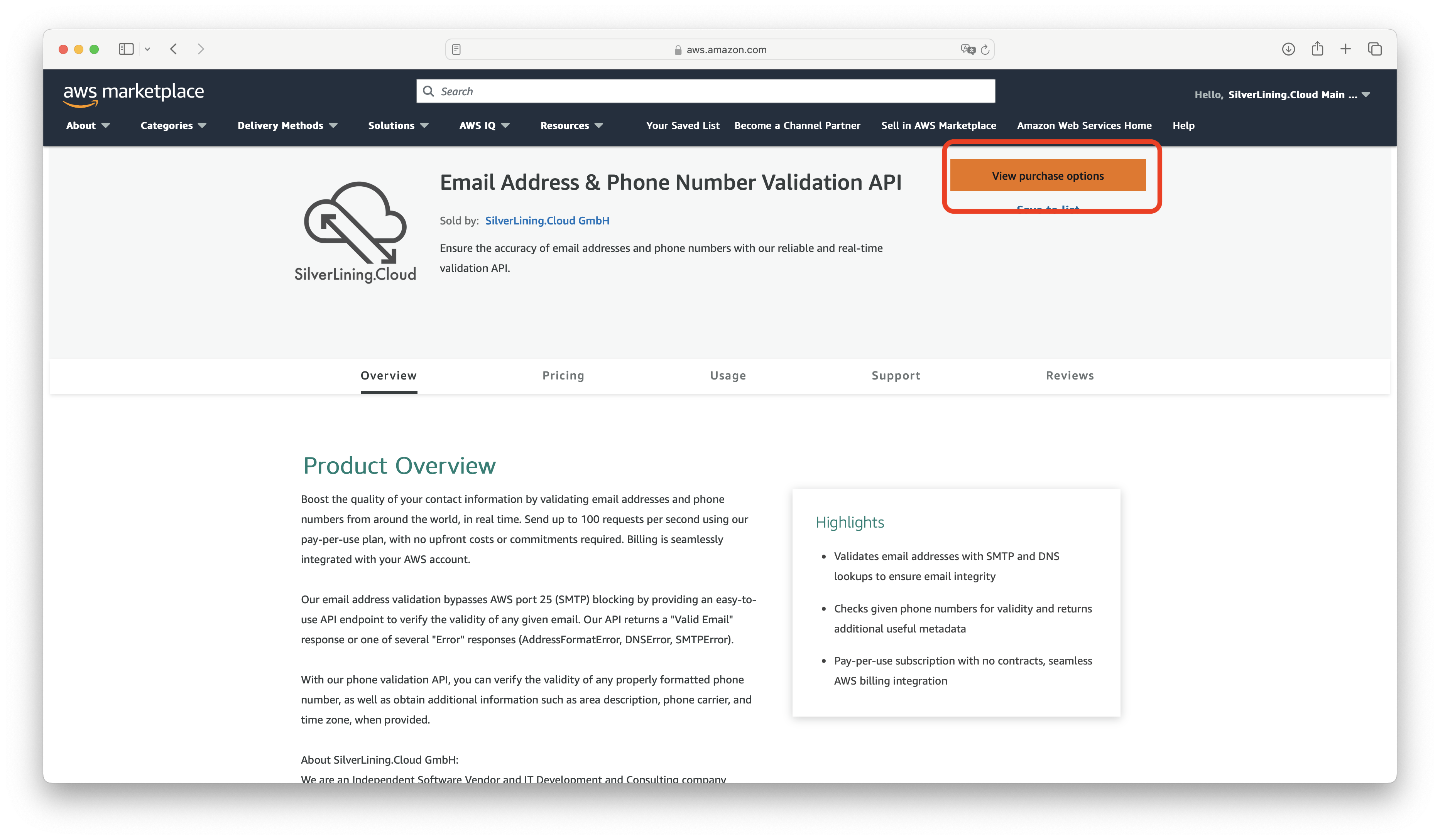
On the following page, click the "Subscribe" button to initiate the subscription process.
After subscribing, you will need to set up your account on our platform. Do this by clicking the "Set up your account" link provided.
You will be directed to the registration page. Here, fill in your account details in the provided fields. Once you have entered all necessary information, click the 'Subscribe' button to proceed.

Upon successful registration, your unique API key will be displayed. It is crucial to store this key in a secure location for future use.

Code samples
The following code sample calls the email address validation endpoint with "support@silverlining.cloud". Replace <YourApiKey> with the actual API Key you received during the sign-up process:
var client = new HttpClient();
var request = new HttpRequestMessage(HttpMethod.Post, "https://validation-aws.silverlining.cloud/email-address");
request.Headers.Add("x-api-key", "<YourApiKey>");
var content = new StringContent("{\n \"emailAddress\": \"support@silverlining.cloud\"\n}", null, "application/json");
request.Content = content;
var response = await client.SendAsync(request);
response.EnsureSuccessStatusCode();
Console.WriteLine(await response.Content.ReadAsStringAsync());
The following code sample calls the phone number validation endpoint with "+43 670 5509930":
var client = new RestClient("https://validation-aws.silverlining.cloud/phone-number");
client.Timeout = -1;
var request = new RestRequest(Method.POST);
request.AddHeader("x-api-key", "<YourApiKey>");
request.AddHeader("Content-Type", "application/json");
var body = @"{" + "\n" +
@" ""phoneNumber"": ""+43 670 5509930""" + "\n" +
@"}";
request.AddParameter("application/json", body, ParameterType.RequestBody);
IRestResponse response = client.Execute(request);
Console.WriteLine(response.Content);Email Validation Endpoint Playground
This API Playground for our Validation API lets you test the service in real-time. Simply input the email address you wish to validate, and you’ll receive an immediate response directly from the API. Whether you’re looking to integrate email validation into your application or just experimenting with the service, the playground provides a straightforward interface to view responses instantly.
"To see the result, please send a request to the API."
API endpoint: email-address
URL endpoint: https://validation-aws.silverlining.cloud/email-address
Method: POST
"header": {
"x-api-key": STRING,
"Content-Type": "application/json"
}
"body": {
"emailAddress": STRING,
}
Required
"emailAddress": The email address to be validated.
Response:
"body": {
"validationResult": {
"provided_email_address": STRING,
"status": STRING,
"is_disposable_email": BOOLEAN,
"is_free_provider": BOOLEAN,
"is_function_role_email": BOOLEAN
}
}
"status": Returns one of the following values:
- "valid": Email address is valid
- "AddressFormatError": Syntax error in the email address format
- "DomainBlacklistedError": Host is suspicious
- "DNSError": Host cannot be found
"is_disposable_email": Indicates true if the email address is from a known disposable (throwaway) provider, often used for temporary signups.
"is_free_provider": Returns true if the email address is from a major, free public provider like Gmail, Outlook, or Yahoo, as opposed to a custom business domain.
"is_function_role_email": Indicates true if the email address represents a function or team (e.g., info@, support@, sales@) rather than a specific individual.
API endpoint: phone-number
URL endpoint: https://validation-aws.silverlining.cloud/phone-number
Method: POST
"header": {
"x-api-key": STRING,
"Content-Type": "application/json"
}
"body": {
"phoneNumber": STRING,
}
Required
"phoneNumber": The phone number to be validated. The provided phone number can be in any common format, including "+", "(", ")", and "-" characters.
Response:
"body": {
"validationResult": {
"provided_phone_number": STRING,
"formatted_phone_number": {
"country_code": NUMBER,
"national_number": NUMBER
},
"is_valid": BOOLEAN,
"area_description": STRING,
"carrier": STRING,
"timezone": STRING
}
}
"area_description", "carrier" and "timezone" are only available if this information can be retrieved from the phone number. Otherwise, these fields are empty.
API Usage Dashboard
You can monitor and review your API activity in the API Usage Dashboard at https://silverlining.cloud/dashboard. Simply log in with your email address, then verify access using the one-time password (OTP) sent to your inbox. The dashboard displays your latest 1,000 API requests directly in the browser for quick inspection. For full analytics, you can also download the complete request history as a CSV file. After clicking the download button, a secure download link will be sent to your email address.
Please note that only API requests starting from April 2025 are included.
If you need to change your account email address, contact our support team.
API Key Retrieval
If you’ve lost your API key, log in to the web dashboard (see above) and open the Settings tab. There, you’ll find all API keys for all services you’re subscribed to.
Troubleshooting
"message": "Invalid Input: The request contains incorrectly formatted parameters"
This error message means that the body parameters you have passed are malformed. Please follow the instructions given in the endpoint descriptions. Common issues include forgetting to add a comma (',') after every parameter line or missing a parenthesis somewhere.
"message": "Endpoint request timed out"
You receive this error message when the code execution exceeds the maximum timeout (usually 29 seconds).
How can I see my API usage and associated costs?
Navigate to our API Usage Dashboard to view past API requests. There, you can download a CSV export of all requests made.
To check the associated costs of your API usage, use the AWS Billing dashboard:
- Navigate to AWS Cost Management.
- In the left panel, select Cost Explorer.
- Use the cost filters on the right side. Under Legal entity, filter for SilverLining.Cloud.
How can I cancel my subscription?
To cancel your subscription, follow these steps:
- Go to the AWS Marketplace Console at https://aws.amazon.com/marketplace/library. Ensure that you are logged into the account that is subscribed to the product you want to cancel.
- Find the product you want to cancel and click on 'Manage.'
- Click on 'Actions' and then select 'Cancel subscription.'
For more detailed instructions, visit the AWS Marketplace Buyer Guide at https://docs.aws.amazon.com/marketplace/latest/buyerguide/cancel-subscription.html.